Home | Dashboard | Contestants | Events | Event Settings | Awards | Manage Events Judging | Reporting | Setup | Read me Win | Mac
W.A.L.E.S Solutions
PLEASE NOTE THERE IS NO DEMO IN
Ipad or iPhone
MODE.
Desktop or Laptop only.
Mac Demo Install Instructions.
– Mac Version: Download the “Eisteddfod.dmg. Go to our downloads folder and open the file Eisteddfod.dmg. (Figure 1) Click on “Eisteddfod Folder” and drag to the “Applications” Folder.. (Figure 1)
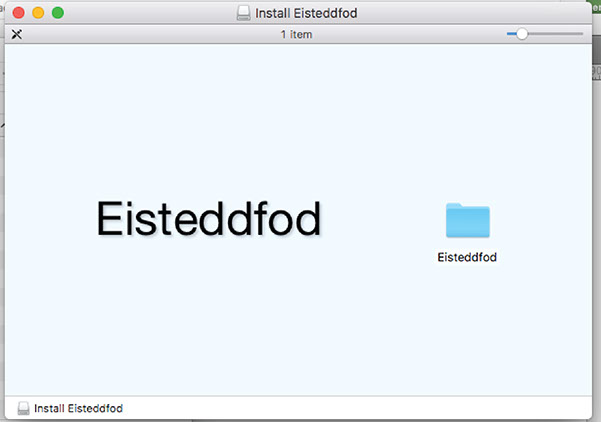
(Figure 1)
Open Folder and click on “Eisteddfod” to open the program.(Figure 2).
You can drag “Eisteddfod” to the dock, or make and alias by right clicking (Option Click) and drag to the desktop or dock.
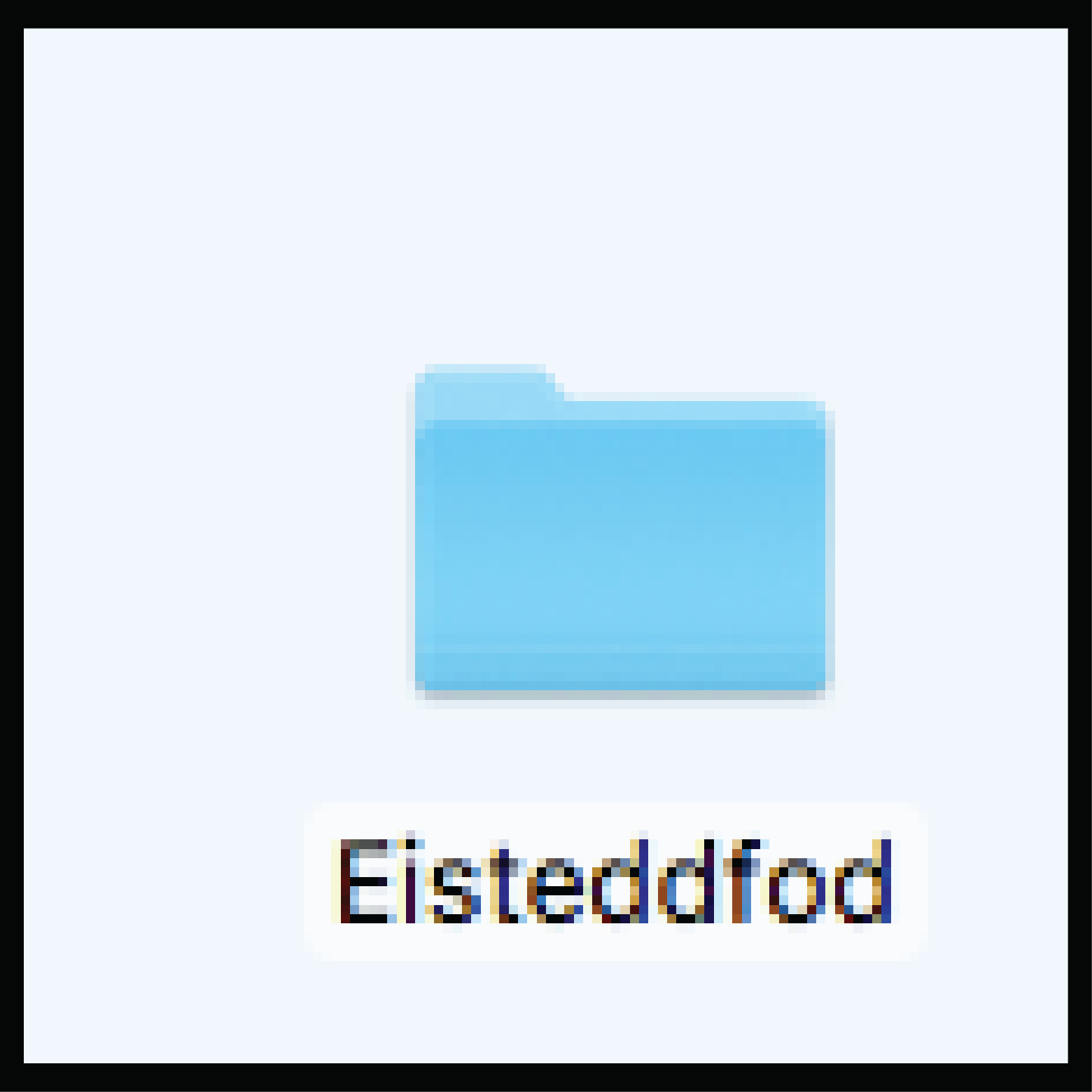
(Figure 2)
After you have become familiar with the program it is now time to either add contestants and events or you can import from the sample files.
For more information:
Some basic tips using Filemaker:
1. Once you commit a field or entry that is leave the window ~ you have no undo’s. You will have to re enter the fields. Top of screen right hand side “Edit” if there is a undo.
2.Make sure you have selected a field to make it active. Although the field is highlighted it may not be the active field.
3. “Dashboard” make sure you have selected the “Show” you want to work on. This is indicated by a bar to the right of the Show’s Name.
4. On the windows bottom left hand corner you will see 100 & a minus – and a Plus +. These “increase” or “decrease” the size of your screen picture.
5. Browse indicates the mode you are in.
If you are excited about using "Eisteddfod" then once the $ has been paid you will be sent a 16 digit code to unlock the program along with hosting details if using in Cloud Mode.
Have Fun
For more information on Filemaker go to http://www.filemaker.com/support/
Home | Dashboard | Contestants | Events | Event Settings | Awards | Manage Events Judging | Reporting | Setup | Read me Win | Mac