Home | Dashboard | Contestants | Events | Event Settings | Awards | Manage Events | Judging | Reporting | Setup | Read me Win | Mac
W.A.L.E.S Solutions
Dashboard The program will open at the Dashboard. (Figure 1)  (Figure 1) This will indicate which program you currently have open. (Figure 2), the date it was last modified. You can also tell by the orange bar to the right of the name of the Event.
(Figure 1) This will indicate which program you currently have open. (Figure 2), the date it was last modified. You can also tell by the orange bar to the right of the name of the Event. 
![]() (Figure 3) On the left hand side of the Dashboard you will see the current user level. “Current Role” (Figure 4), the number of Events, Number of Entries, Running Time and Events left to judge.
(Figure 3) On the left hand side of the Dashboard you will see the current user level. “Current Role” (Figure 4), the number of Events, Number of Entries, Running Time and Events left to judge. 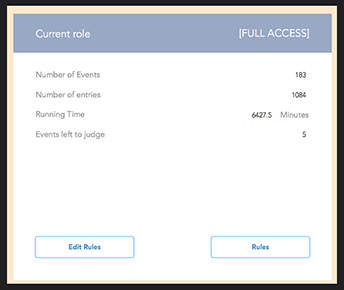 (Figure 4) On the bottom you will see “Edit Rules & Rules” This is where items such as regulations can go or any information that you will need going forward into the next years competition. By Clicking on Edit Rules a new window will open and you can add or delete information as required.(Figure 5)
(Figure 4) On the bottom you will see “Edit Rules & Rules” This is where items such as regulations can go or any information that you will need going forward into the next years competition. By Clicking on Edit Rules a new window will open and you can add or delete information as required.(Figure 5) 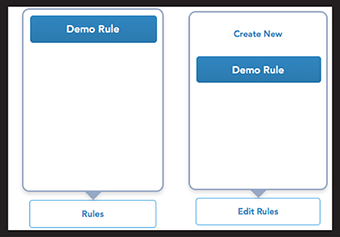 (Figure 5 The window (Figure 6) will open and you will give your Rule a title and copy or type in the details.
(Figure 5 The window (Figure 6) will open and you will give your Rule a title and copy or type in the details. 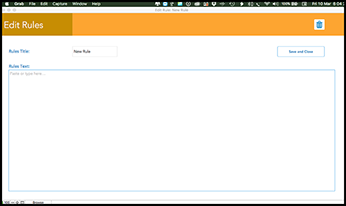 (Figure 6)
(Figure 6) 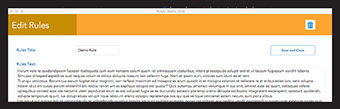
Home | Dashboard | Contestants | Events | Event Settings | Awards | Manage Events | Judging | Reporting | Setup | Read me Win | Mac